Android TV - Live Channels
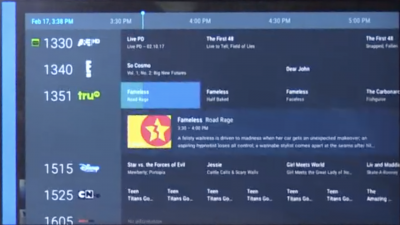
Certified Android TV devices, such as the Nvidia Shield, MiBox S, Jetstream Ultra, newer Sony smart TVs, and various others, have a feature and app known as “Live Channels”. The Live Channels app allows multiple sources of live TV to be viewed in a single unified list, along with a traditional grid-style programming guide. This works for both local TV tuner products, such as the HDHomeRun line of products, and for live streaming services, should the streaming service support the Live Channels feature.
There are two basic ways of using HDHomeRun units in the Live Channels app:
- HDHomeRun Input, which is installed along side the normal HDHomeRun app. Even if you don't intend to use the HDHomeRun app and its interface, by installing the app you will get a second option in the Live Channels app called “HDHomeRun Input”. Live Channels won't interface with the HDHomeRun DVR service. Supports all HDHomeRun products, including US cable TV DRM-channels and older “legacy” HDHomeRun products.
- Network Tuner input, the built-in option on Android TV. The “Network Tuner” source will not support DRM-restricted channels, should you have a cableTV source that has restricted channels, and will only provide guide data for the United States. The Network Tuner will does feature a basic DVR, but recordings will only be accessible on that device.
Set up
- Install the normal HDHomeRun app from the Google Play store on your Android TV device, even if you don't intend to use the HDHomeRun app.
- Open the HDHomeRun app at least once, then go back to the Android TV home screen.
- Open the Live Channels app. You might not have had a Live Channels app prior to installing the HDHomeRun app, as Live Channels will only show up if there is a “source app” available for it.
- If this is your first time using the Live Channels app
- The Live Channels app will give you a brief summary of its features and then will guide you through setting up “sources”.
- Select thee “HDHomeRun Input” option and your channels will load.
- If this is not your first time using the Live Channels app
- Open Live Channels
- Press the select button to bring up the on-screen controls.
- Scroll down (press the down button) and scroll to the right until you see the settings button, select it.
- Select the “Channel sources” option
- Select the “HDHomeRun Input” option and your channels will load.
- If you see channels from other apps that you don't want
- Press the select button to bring up the on-screen controls.
- Scroll down (press the down button) and scroll to the right until you see the settings button, select it.
- Select “Customize channel list” and unselect channels from apps you don't want.
- You can also use this to remove HDHomeRun channels you don't want listed, but we recommend removing those channels from your HDHomeRun channel lineup menu instead, so that it will remember your preferences on all devices on your network, and for the HDHomeRun app itself.
- You can now press the back button and use the Live Channels app.
Usage
- Pressing up/down on your remote control will change channels one-at-a-time.
- Pressing the “Select”/“Ok” button on your remote control will bring up the on-screen controls. The first row of icons will include the program grid guide and a selection of recently watched channels.
- It is safe to add other channel sources from other apps, so that you can view all of your live TV content in one place.
- DRM-restricted channels from HDHomeRun PRIME devices are supported when using the HDHomeRun Input source in Live Channels.
- HDHomeRun DVR is not supported in Live Channels.
For more information about using Live Channels on Android TV, please consult Google's documentation here.