This is an old revision of the document!
TASKS tab
Usage
App: Tasks tab
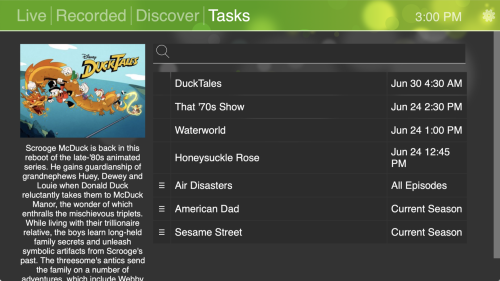 The TASKS tab will show you all upcoming DVR recording tasks, if you have a DVR subscription, including series recordings and one-shot recordings. You can cancel upcoming recordings by deleting the task (this won't delete any existing recordings for that timer), as well as change the priority order of series recordings.
The TASKS tab will show you all upcoming DVR recording tasks, if you have a DVR subscription, including series recordings and one-shot recordings. You can cancel upcoming recordings by deleting the task (this won't delete any existing recordings for that timer), as well as change the priority order of series recordings.
- Info - Selecting a program row while the whole row is highlighted will show details about that program, the recording settings, and have options for deleting the upcoming task.
- Change priority - While a row is highlighted and pressing left, then select, will allow you to change the priority of series recordings. Press arrow up to move up, press arrow down to move down, and press select when done. The higher in the list, the higher priority. Single-shot programs will always have highest priority.
- Delete upcoming task - While a row is highlighted and pressing right, then select, will delete the upcoming recording task. It will not delete any recordings for that program, if any had already been made (this can be done from the RECORDED tab).

Recording status marks:
The following marks will appear on upcoming programming details and tasks:
- Red dot - will record
- Gray dot - second showing of something scheduled to record
- Green tick - already recorded
- Gray tick - recorded and deleted (don't re-record)