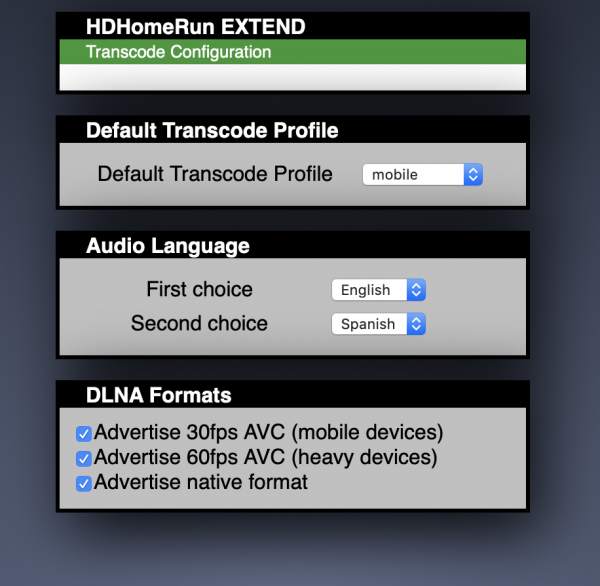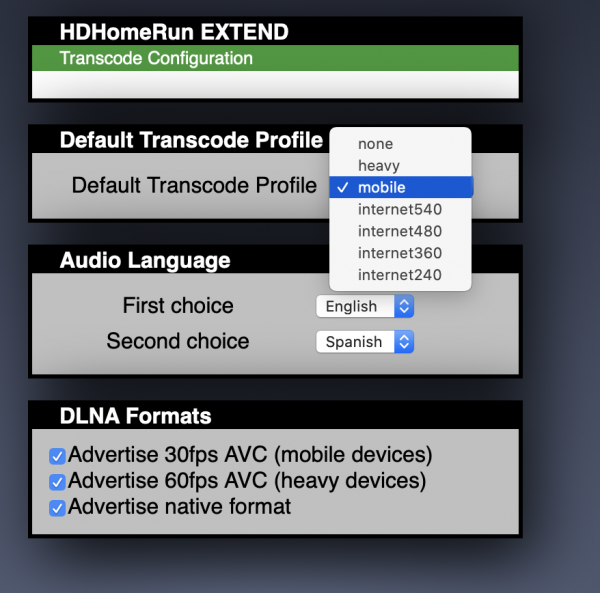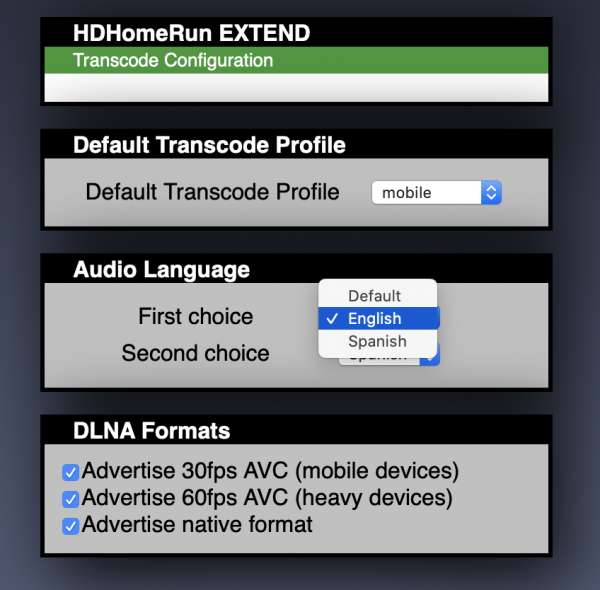HDHomeRun EXTEND
The HDHomeRun EXTEND originally came with an all-plastic case and a small cooling fan. It has since been updated to use an all-metal case, which is used to cool the unit's electronics and remove the need for an internal fan.
 Customers who own the original plastic version can upgrade to a fanless case on our web shop: https://shop.silicondust.com/shop/product/extend-enclosure-upgrade/
Customers who own the original plastic version can upgrade to a fanless case on our web shop: https://shop.silicondust.com/shop/product/extend-enclosure-upgrade/
| Model numbers | Notes |
|---|---|
| HDTC-2US | Original with plastic case and fan |
| HDTC-2US-M | All metal fan-less case |
| HDTC-2US-L | An original converted to a fan-less case |
| Signal type | 8-VSB/ATSC & QAM64/256 |
|---|---|
| Tuners | 2 |
| Works with DVR | Yes |
| Size | |
| Ports | Antenna, Ethernet (100baseTX), Power |
| Power supply |
12Volt 1.5Amp regulated power adapter (higher Amp rating ok) |
Updating firmware
Transcode Configuration
- Go to the device webpage: http://hdhomerun.local (or replace “hdhomerun” with the device ID), or use the local IP address of the unit.
- Then click on Transcode Configuration.
Default Transcode Profile
This option selects the default transcode profile used when using the HDHomeRun app and any third party app that uses the HTTP API.
Audio Language
This option lets you choose which audio language track is included in the stream. Audio is not transcoded.
DLNA Formats
By default the HDHomeRun EXTEND advertises each channel in three formats over DNLA. You can force a client to pick a specific format by disabling the other formats by checking the formats you want to disable.
Note that it may be necessary to restart the client for it pick up the change.
The three transcoding options are as followed:
- mobile (up to 720p30)
- heavy (up to 1080i60 / 720p60)
- native (no transcode)
FAQ and LED status
Network LED on HDHomeRun is blinking red
This indicates that the HDHomeRun does not have a network connection. Please try a different network cable and port on your switch/router. If the issue persists, please open a trouble ticket.
Network LED on HDHomeRun is blinking green
This indicates that the HDHomeRun has a network connection but is not getting an IP address from your router. Check to make sure that the DHCP function is enabled on your router, and that either the allowed devices/access control/MAC filtering function on the router is disabled, or that the HDHomeRun is on the allowed list.
Fan does not turn off at power-up (plastic case model only)
The fan on the HDHomeRun Extend should turn off within 20-30 seconds of power-up. If yours does not, this indicates a hardware issue with your device. Please open a trouble ticket.
Fan does not turn on (plastic case model only)
The fan on the HDHomeRun EXTEND (gray plastic case model only) should turn on at power-up and when the internal temperature dictates it. If the fan on your device does not power on, it may no longer be functional. We offer conversion to the new fanless metal case model for a fee. Please open a trouble ticket for more information.