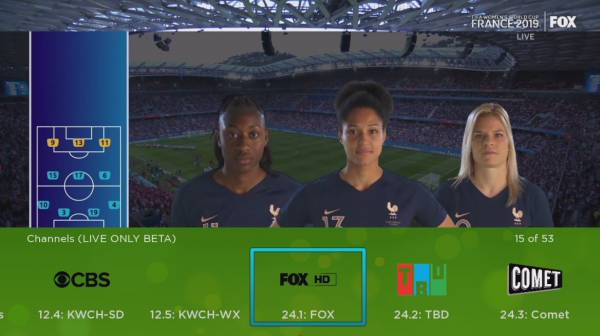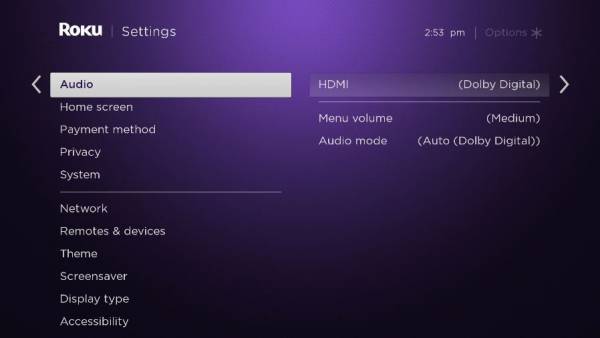This is an old revision of the document!
Roku
Your Roku needs to have a reliable internet connection, either via wired ethernet or a strong wireless connection (preferably using 802.11ac on a 5GHz bandwidth). The app does not work outside of your home network, and the Roku needs to be connected to the same local network as HDHomeRun tuner.
Beta warning
HDHomeRun beta software lets customers try out software before it has been released, and give feedback on it. Since beta software has not yet been officially released, it may contain bugs or otherwise not function properly. Helping us test beta software helps us to make the official release of the software even better.
- Only live over the air TV is supported at present. The HDHomeRun PRIME is not currently officially supported in this release, but we are working to add support, and it likely will work with most cable providers outside of Comcast, as long as the channels are not DRM protected.
- DVR support has not yet been added.
- To hear audio, you need a TV, AV receiver, or soundbar that can decode Dolby Digital or AC3 audio over HDMI. Most modern TVs can do this, though we’ve noticed a few Samsung TVs cannot. All Roku televisions should be able to play audio without any trouble.
- Support is limited to those Roku devices that have been updated to support MPEG-2 with Firmware version 9.0 or above.
Supported HDHomeRun products
You will need one of the following supported HDHomeRun models to use the Roku HDHomeRun app:
- HDHomeRun SCRIBE DUO HDVR-2US-1TB (live TV only)
- HDHomeRun SCRIBE QUATRO HDVR-4US-1TB (live TV only)
How to install the HDHomeRun beta app
To install simply search for the HDHomeRun app on your Roku and install it there, or use the Roku website while logged in (app link).
Using the app
Can't hear audio?
To hear audio, you need a TV, AV receiver, or soundbar that can decode Dolby Digital or AC3 audio over HDMI. Most modern TVs can do this, though we’ve noticed a few Samsung TVs cannot. All Roku televisions should be able to play audio without any trouble.
- Go to the Roku home screen
- Then navigate to Settings → Audio → HDMI
- and change the HDMI option to Dolby Digital
- Go back to Audio and select Audio mode
- and change Audio mode to (Auto (Dolby Digital))