This is an old revision of the document!
Watching TV
To watch content you will need a device connected to your local network (such as a smart TV, streaming box, PC, laptop, smart phone, tablet, etc) and one of the following options:
| ••••••••• Live TV | ••••••••• Watch DVR1) | ••••••••• Set DVR2) | ••••••••• OTA | ••••••••• Cable TV | ••••••••• Cable DRM3) | |||
|---|---|---|---|---|---|---|---|---|
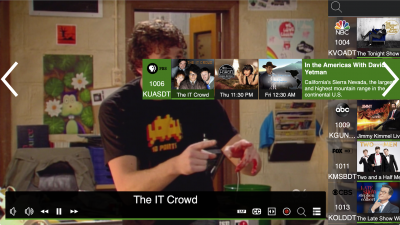 | Yes | Yes | Yes | Yes | Yes | Yes4) | ||
| The official full featured HDHomeRun app for Android TV, Fire TV, Android, iOS, iPadOS, MacOS, Windows 10, and Xbox One. | ||||||||
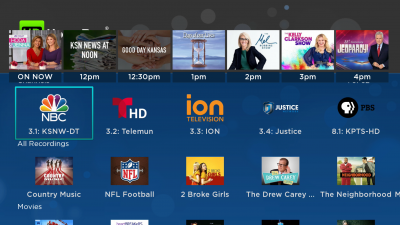 | Yes | Yes | No5) | Yes | No | No | ||
| Roku devices running Roku software 9 or later can now view live TV and recordings from HDHomeRun products. | ||||||||
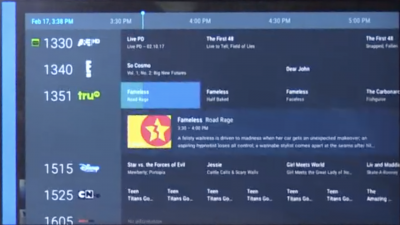 | Yes | No | No | Yes | Yes | Yes6) | ||
| HDHomeRun can integrate into the Android TV Live Channels app, along with other apps, for a unified streaming experience. | ||||||||
 | Yes | No | No | Yes | Yes | Sometimes7) | ||
| View HDHomeRun channels as a network source from devices that support the DLNA or UPnP AV protocols. | ||||||||
 | ||||||||
| HDHomeRun hardware will work in a number of other great software options, including Plex, Jellyfin, Emby, Kodi, Channels, and more. | ||||||||
Footnotes
1)
Watch existing recordings when using the HDHomeRun DVR service.
2)
Set new recordings from the app/interface, when using the HDHomeRun DVR service.
4)
DRM-restricted channel support depends on the specific platform. Please see the DRM page for details.
5)
Recordings can be set from another device, such as a PC, tablet, or smartphone, when using the HDHomeRun app. Those recordings can then be viewed on the Roku channel
6)
Must use the HDHomeRun input Live Channels source rather than the “network tuner” Live Channels source.
7)
DRM-restricted channel support is limited to some DLNA clients, such as the Playstation 3 and some Samsung smart TVs.