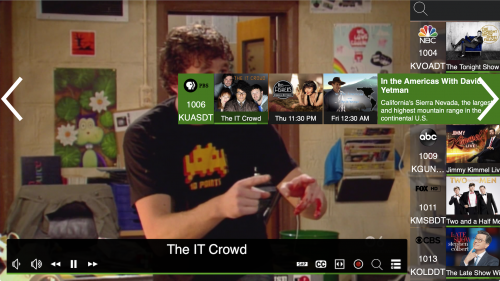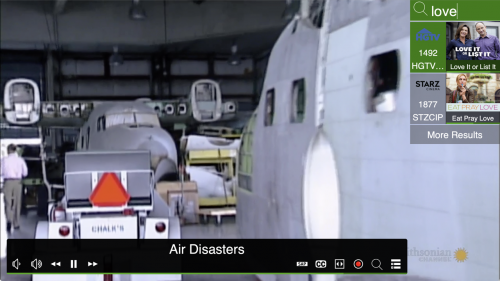This is an old revision of the document!
LIVE tab
Usage
Basic controls:
- Launch the HDHomeRun app to start watching TV
- Click or tap on the screen (or press the select button on a remote) to bring up the user interface
- Channel Slice – select a channel on the channel list, use the left/right arrows or drag the channel to the left to enable Channel Slice. Non-DVR subscribers will have access to 24 hours of guide data. DVR subscribers will have access to 14 days.
- DVR subscribers – click the DVR Menu icon on the far right of the on-screen-display (or press Back/Escape) to get to the DVR main menu.
Playback controls and action bar buttons:
- Volume - control volume (on action bar depending on platform)
- Rewind - 10 second rewind. Left arrow/key.
- Big step backward : Down arrow/key will rewind 10 mins (not on action bar)
- Play / Pause - Enter on a remote, Spacebar on a keyboard
- Fast-forward - 30 second seek forward. Right arrow/key.
- Big step forward : Up arrow/key will seek forward 10 mins (not on action bar)
- SAP - Secondary audio programming (action bar only)
- CC - Closed caption (subtitles) (action bar only)
- Zoom - zooms picture to fill screen, such as for programs that are a different aspect ratio (action bar only)
- Record - Records current program.
- Search - Jump to slice search for program, network, or channel-based search. For keyboards or remotes with number pads, just start typing to trigger search.
- DVR menu - action bar button, back button on the remote, or escape
- If your keyboard has dedicated multimedia keys, these will also work
Search:
Typing numbers or letters while on live TV will open the search option. You can use this to switch to a specific channel number, channel name, or even show title. For example, using a remote with a keypad, you can enter “1004” + ENTER and it will switch to channel 1004.