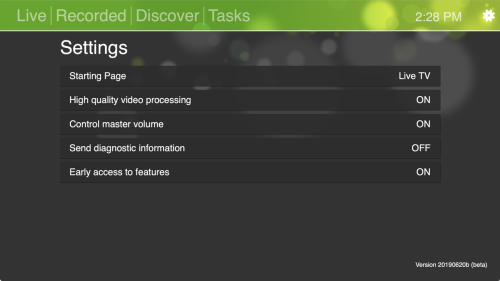This is an old revision of the document!
HDHomeRun app settings
Usage
Shrink for television screen (Windows only) -
High quality video processing (some platforms) -
- If enabled, will use a higher quality deinterlacer and will preserve 60 fps on channels that are using 60 fps. If disabled, 60 fps will be dropped down to 30 fps.
If hardware decoding is used on a given platform, fps will be preserved regardless of setting.
Control master volume (some platforms) -
- If enabled the in-app volume controls (if present, depending on platform) controls the over-all device volume. If disabled, the in-app volume controls just the volume level for the HDHomeRun app.
Send diagnostic information -
- If you open a support ticket you may be asked to enable sending diagnostic information from the HDHomeRun app, which sends Silicondust support technicians diagnostic data about what the app is doing.
Use AC3 passthrough when possible (some platforms) -
- If enabled, and if the broadcast contains AC3 audio, the audio track will be sent untouched to optical or HDMI output for decoding on a connected audio receiver, sound bar, or TV. Sometimes this will improve audio quality and/or preserve multi-channel audio (5.1).
Because the audio is sent “untouched”, having this setting on may increase audio sync issues. Turning this setting off will allow the app to better time the audio to the video.
Early access to features -
- Allow access to new UI elements that are still being tested and tweaked. This is different from running a beta version of the app, as it only affects the UI, which can be remotely updated and loaded.