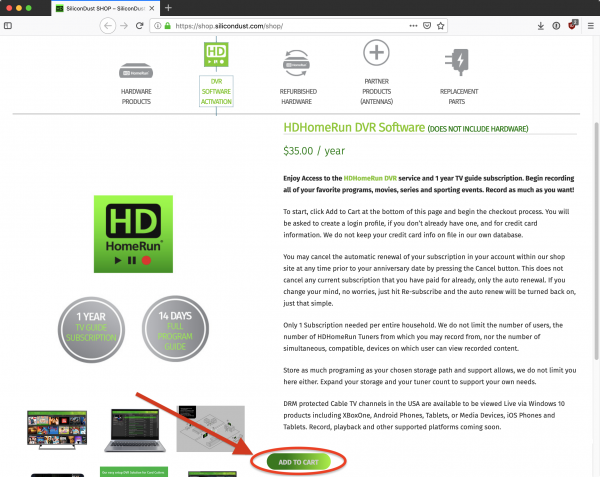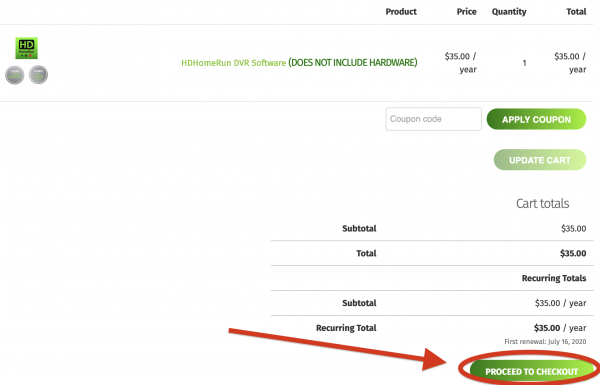How to buy and activate HDHomeRun DVR subscriptions
The HDHomeRun DVR service is not required if you are using third party DVR software/service.
New DVR service
Buying DVR service
Step 1
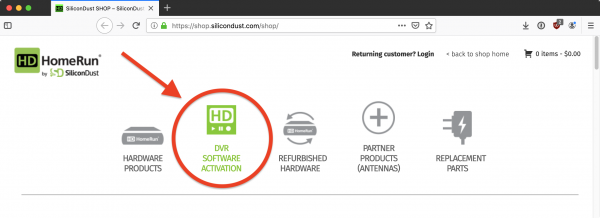
Go to https://shop.silicondust.com and click on the DVR software activation link.
Step 3
Step 4
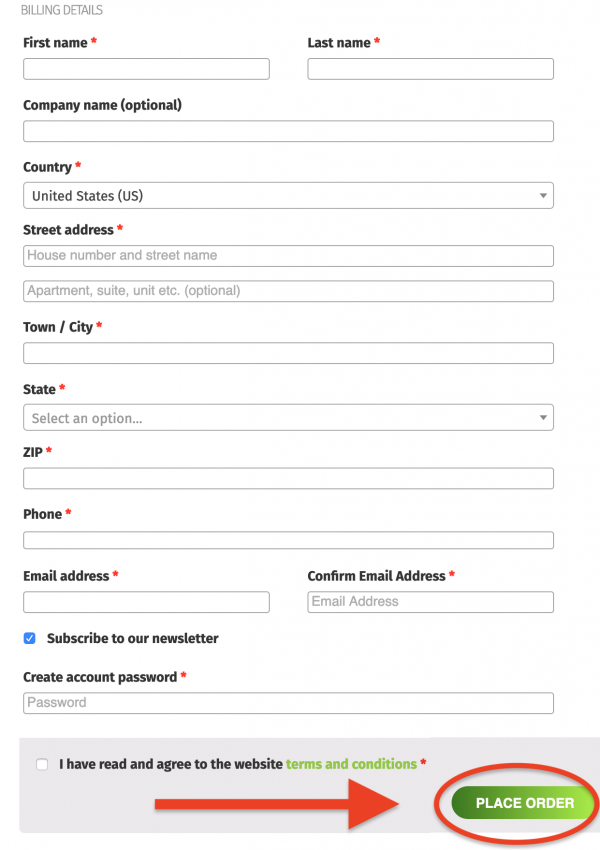
Fill in your billing information, as well as choosing a password for your HDHomeRun shop account. Be sure to save your password in a safe place.
When finished, scroll down to the bottom of the page and click on the “PLACE ORDER” button.
This account can be used to manage the automatic renewal for the DVR subscription, and can also cancel automatic annual renewals. You can also use this account to buy additional HDHomeRun hardware and services.
Activation
Part 1

After purchasing the DVR subscription from the Silicondust shop website, you should receive an e-mail with your subscription information that looks similar to the image on the right. It will be titled “Your SiliconDust SHOP order receipt.” Do not delete this email, instead store it somewhere safe.
Copy or write down the first 8 digits of your activation code.
If you do not receive your activation e-mail, please contact customer support and tell us your “Device ID” that is printed on the bottom of your HDHomeRun unit (if you have multiple units, only one ID is needed): https://www.silicondust.com/support/trouble-ticket/
Your DVR subscription is tied to your HDHomeRun hardware.
Part 2
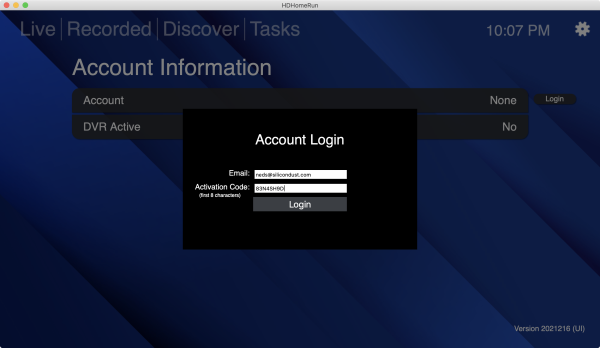
- Open the HDHomeRun app on a Windows 10/11 PC, Mac, iPhone, iPad, Android phone/tablet/TV, Fire device/TV, or LG smart TV
- Press “Back” or the menu button to access the “Live/Recorded/Discover/Tasks” screen
- Select the gear icon in the top-right corner
- Select “Account information”
- Select “Login”
- Use the e-mail address you used when you signed up for DVR service
- For the activation code, this is where you will enter those first 8 digits of your DVR key
- Finally, select “Login” to save the login information
Part 3
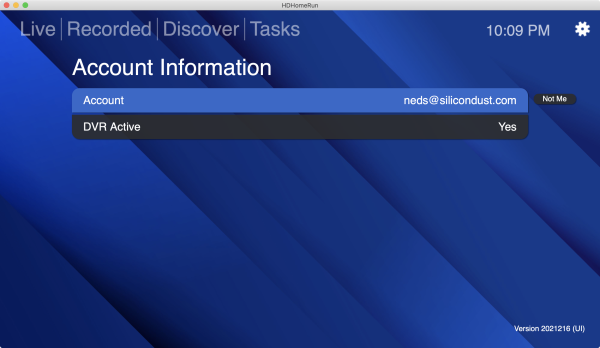
If all goes well, you should see your e-mail address under “Account” and “DVR Active” should show “Yes”.
You can now proceed to the next phase, setting up your local DVR storage.
If registration is unsuccessful, please open a trouble ticket: https://www.silicondust.com/support/trouble-ticket/
Next step: Setting up a DVR storage device