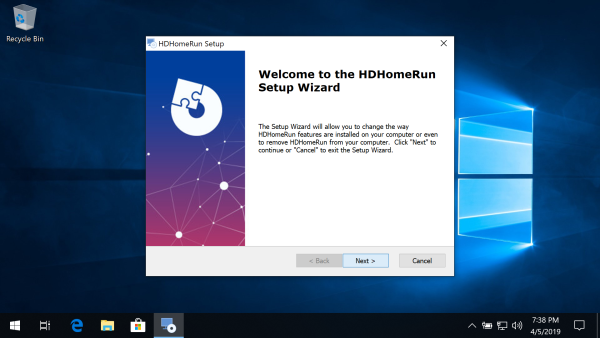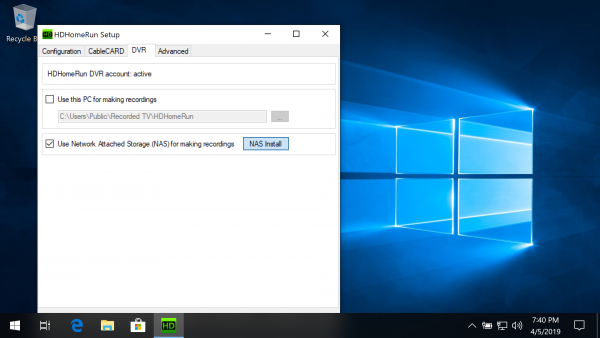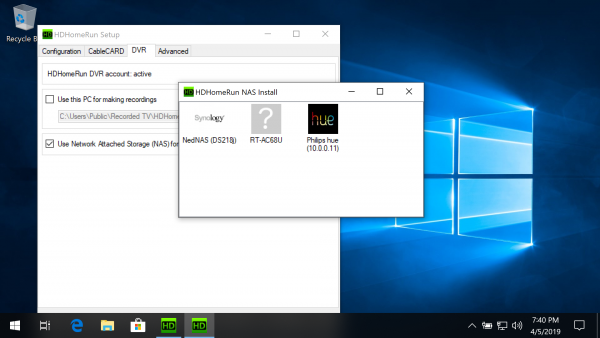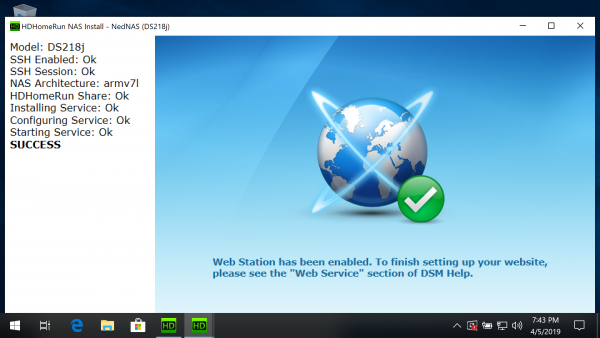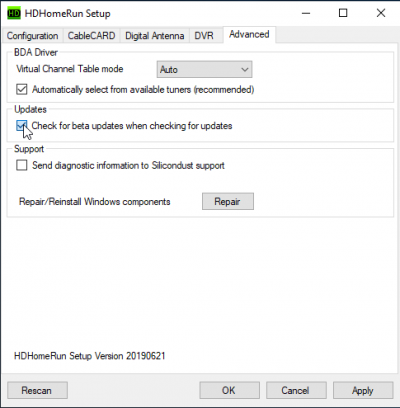Installing the DVR storage software to a NAS using a Windows PC
Requirements
Before you continue, make sure you have the following:
- One or more compatible HDHomeRun device: see List of DVR compatible HDHomeRun devices
NAS requirements
Make sure your NAS meets the following requirements
- x86 or ARM based CPU
- 256MB RAM minimum
- Must be running a maintained Linux kernel
- Must support SSH access
Installing to a NAS from a Windows PC
Step 1
Step 2
Step 3
Step 4
Step 5
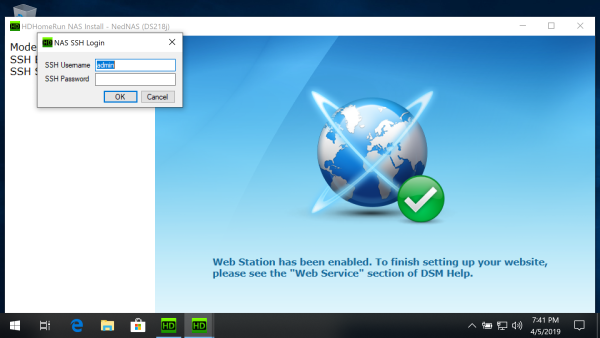
Enable SSH access and log in:
If SSH access is not enabled you will see the message “Please enable SSH access”.
The install program will auto-detect when SSH has been enabled and then ask you to enter your username and password.
Security: Some NAS products use a default username and password for SSH. If this is the case for you, the NAS should be on a home network firewalled by a home router. It may also be a good idea to disable SSH on your NAS when not using the NAS install tool.
Step 6
Note: The current release of the NAS Install program will enable auto-start on WD MyCloud devices. On other NAS devices, the DVR storage software will not automatically start. If you reboot or power cycle the NAS you will need to run the NAS Install program again to restart the HDHomeRun storage software.
Next step: Using DVR in the HDHomeRun app
Once you finish setting up a DVR storage device, see our guide link below for instructions on using the DVR features in the HDHomeRun app.