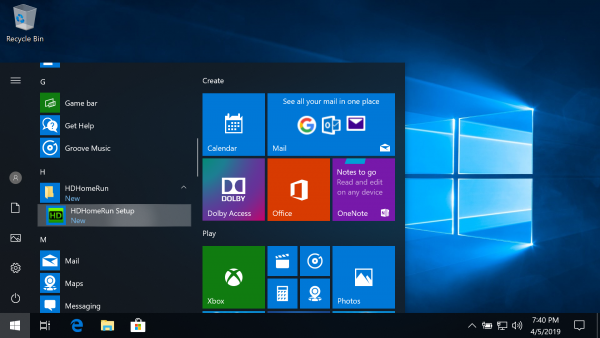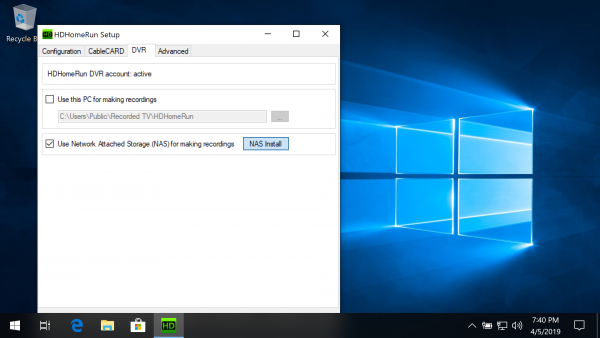This is an old revision of the document!
Installing the DVR storage software to a NAS using a Windows PC
NAS Requirements
- x86 or ARM based CPU
- 256MB RAM minimum
- Must be running Linux
- Must support SSH access
Before you Get Started
You need to activate your DVR software, if you haven't already done so. Visit the Shop. Purchase the DVR Activation. When you get your receipt, it will include a link to activate your DVR. Click that link. Fill in the email address and activation code also found in your receipt. You do not need to activate more than once per household. If you need to re-activate, search your email for “Your SiliconDust SHOP order receipt” which will include any necessary links and codes.
Installing to a NAS from a Windows PC
Download and install the latest HDHomeRun Windows software (not the App):
http://download.silicondust.com/hdhomerun/hdhomerun_windows.exe
Select your NAS from detected devices:
The application will auto-detect possible NAS devices on your network using UPnP. Double click on your NAS device to open.
Create a share named “HDHomeRun”:
If there is not already a share named HDHomeRun you will see the message “Please create a share named HDHomeRun”. MyCloud: Go to the Shares page and create a new share named “HDHomeRun” The install program will auto-detect when the share has been created and continue to the next step.
Enable SSH access:
If SSH access is not enabled you will see the message “Please enable SSH access”. MyCloud: Go to the Settings page, Network, and set SSH to ON. On multi-drive models you will be prompted to select and enter a password for SSH. The install program will auto-detect when SSH has been enabled and continue to the next step.
Not all NAS products support SSH. Suggest checking the Silicondust forums for threads by other customers who may have insight regarding the same make/model of NAS.
Security: Some NAS products use a default username and password for SSH. The NAS should be on a home network firewalled by a home router.
SSH login:
If prompted for the NAS SSH Login please enter the username and password for SSH access. MyCloud (multi-drive): Username = sshd, password is set when enabling ssh. Other: See the documentation for your NAS for the SSH username and password.
Success:
The NAS Install program should download and start the HDHomeRun RECORD engine and report SUCCESS.
Note: The current release of the NAS Install program will enable auto-start on WD MyCloud devices. On other NAS devices, the DVR software will not automatically start. If you reboot or power cycle the NAS you will need to run the NAS Install program again to start the HDHomeRun RECORD engine.