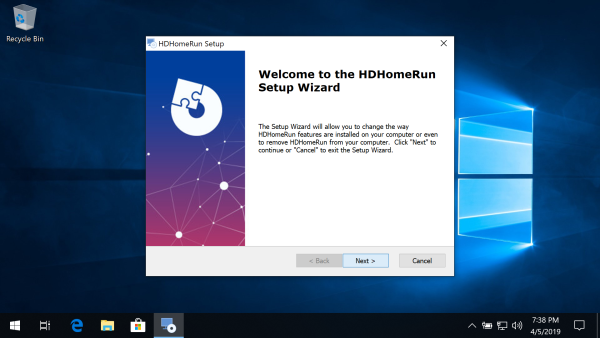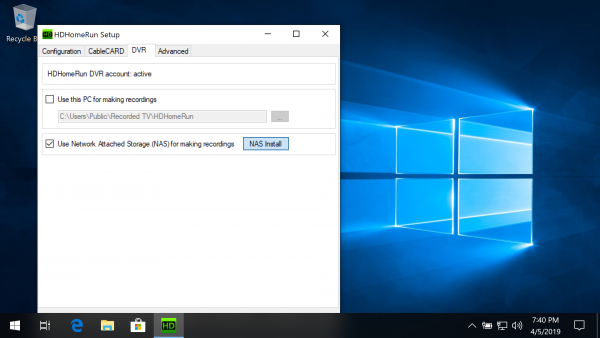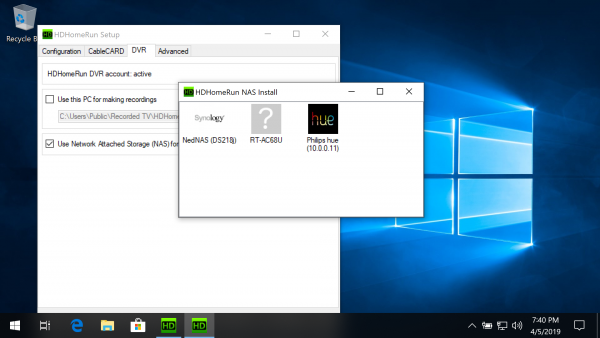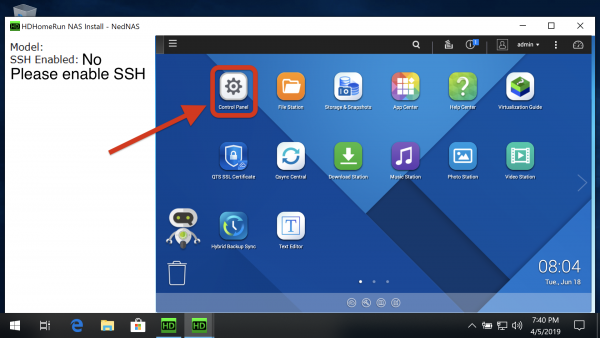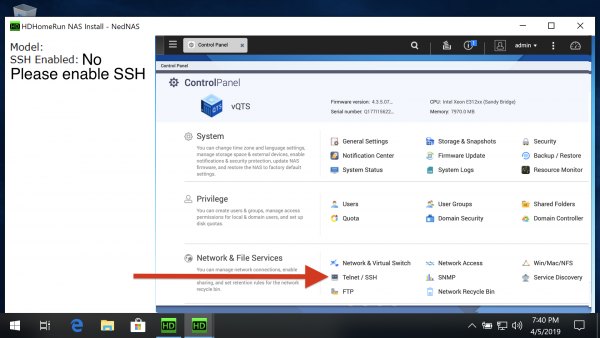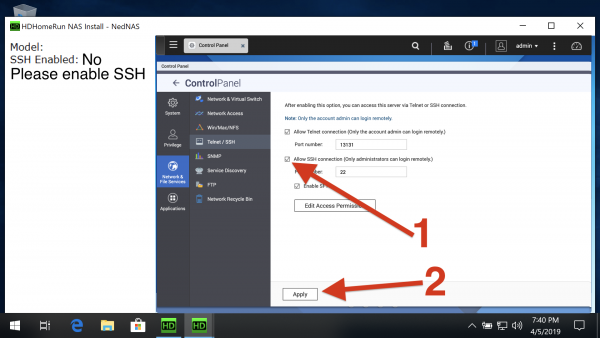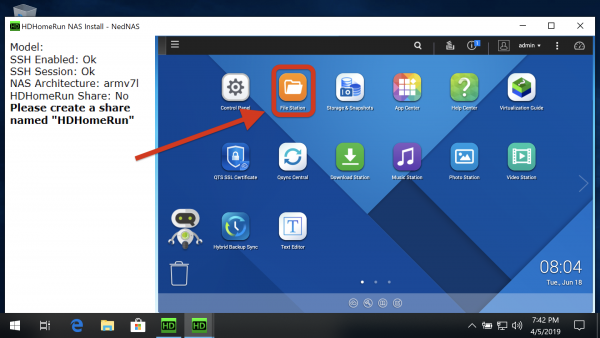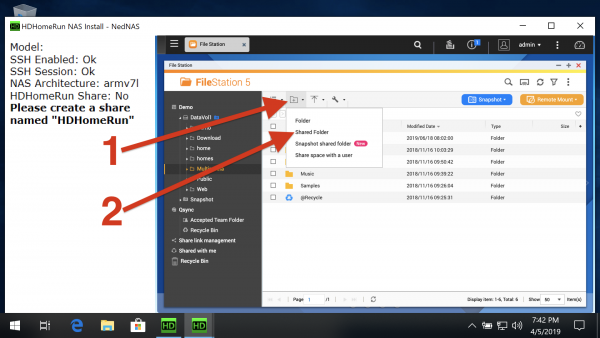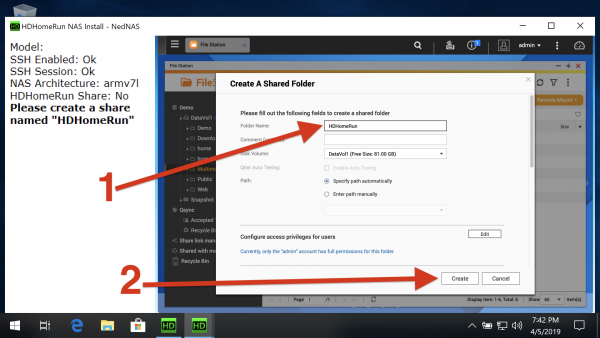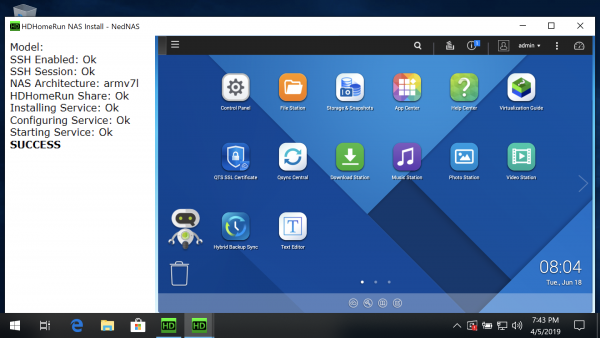This is an old revision of the document!
Setting up DVR storage on a QNAP NAS
Requirements
Before you continue, make sure you have the following:
- One or more compatible HDHomeRun device: see List of DVR compatible HDHomeRun devices
Install to NAS using a Windows PC
If you have a Windows PC, you can use our HDHomeRun setup application to install the DVR storage software to your NAS device.
Step 1
Step 2
Step 3
Step 4
Step 7
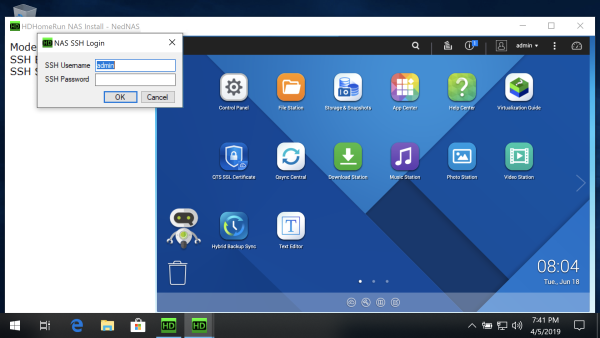
The install program will auto-detect when SSH has been enabled and then ask you to enter your username and password.
For QNAP NAS's, you will log in with the same username and password that you use for the web interface.
Security: For increased security, it would be a good idea to disable SSH on your NAS when not using the NAS install tool.
Step 8
Step 10
Step 11
Note: The current release of the NAS install program will not automatically start the DVR storage software if power is lost or the system reboots. You will need to run the NAS Install program again to restart the DVR storage software.
Manual installation
These instructions are provided for users who cannot run the Windows install tool.
COMING SOON
Next step: Using DVR in the HDHomeRun app
Once you finish setting up a DVR storage device, see our guide link below for instructions on using the DVR features in the HDHomeRun app.