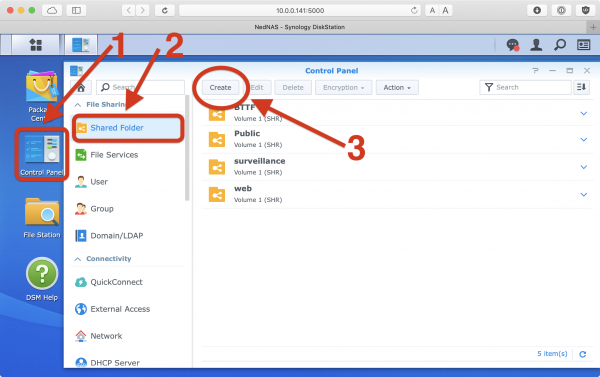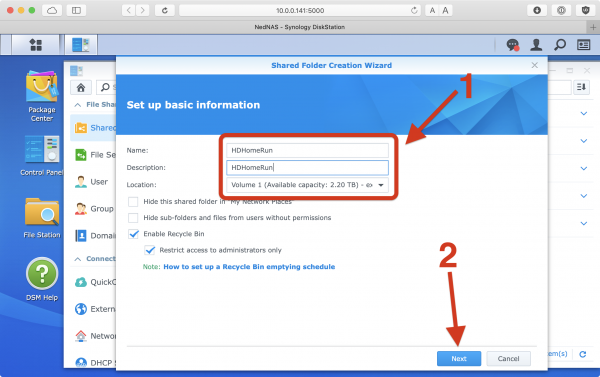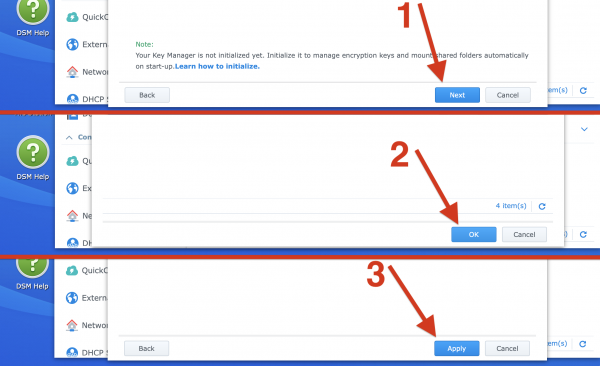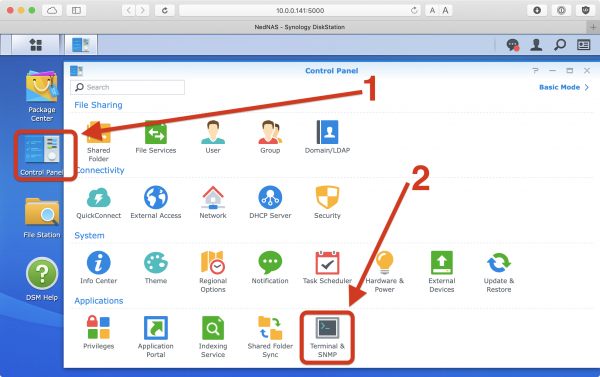This is an old revision of the document!
Setting up DVR storage on a Synology NAS
This page will describe how to install the HDHomeRun DVR storage software on a Synology NAS
Requirements
Before you continue, make sure you have the following:
- One or more compatible HDHomeRun device: see List of DVR compatible HDHomeRun devices
Install to NAS using a Windows PC
If you have a Windows PC, you can use our HDHomeRun setup application to install the DVR storage software to your NAS device.
Before running the NAS installer, you'll need to create an HDHomeRun file share and enable SSH:
1. Create an HDHomeRun file share
Step 1
Step 2
2. Enable SSH
3. Run the HDHomeRun NAS installer
Manual installation
These instructions are provided for users who cannot run the Windows install tool.
Next step: Using DVR in the HDHomeRun app
Once you finish setting up a DVR storage device, see our guide link below for instructions on using the DVR features in the HDHomeRun app.