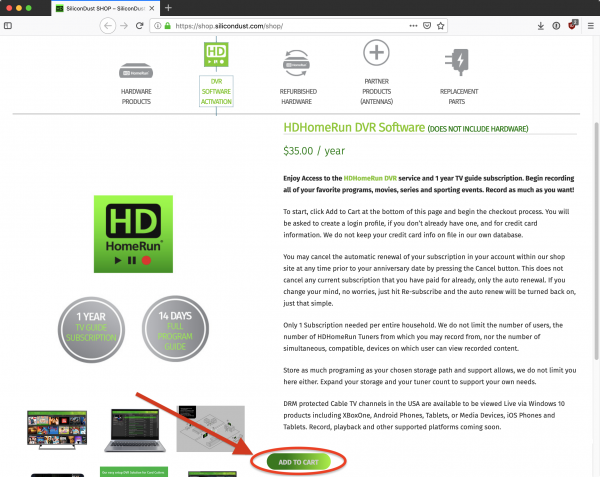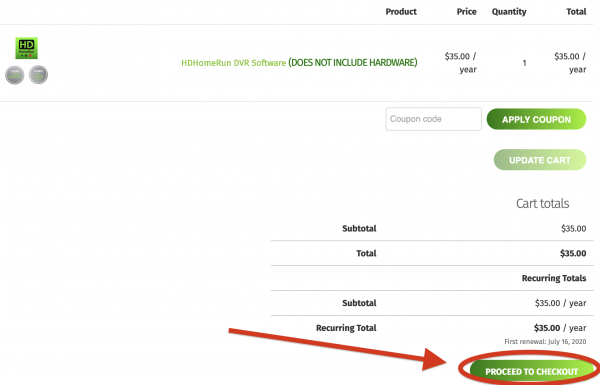This is an old revision of the document!
How to buy and activate HDHomeRun DVR subscriptions
HDHomeRun SCRIBE/SERVIO included service
Activating service for a new customer
- HDHomeRun SCRIBE and HDHomeRun SERVIO units come with a year of included DVR service. DVR service starts when the device is connected to the internet by the customer, automatically. No activation code or account is necessary. A temporary account automatically gets registered when the SCRIBE or SERVIO goes online. We are working on making it so that the HDHomeRun app will warn people if the DVR service is getting close to expiring, allowing them to extend service by purchasing additional years through https://shop.silicondust.com .
Amending service from a SCRIBE/SERVIO to an existing account
- When the year of DVR service from a SCRIBE or SERVIO is associated with an existing DVR account, the year will be amended to that account.
- If you have the HDHomeRun devices used for your original DVR set up (as in, you have not replaced any tuner hardware), then simply opening up the HDHomeRun app should prompt an “Account Information” screen that will link your new SCRIBE or SERVIO to the account. Pressing “Continue” on this screen is all you need to do.
- Alternatively, you can also use the activation link you received when you purchased DVR service, which will associate the SCRIBE or SERVIO to your existing DVR account. Be sure to open the link while connected to the same local network as your SCRIBE or SERVIO. If you no longer have your activation link, please contact support and we will gladly look that information up for you.
Buying DVR service
If you don't have HDHomeRun SCRIBE or SERVIO then you will need to first buy a year of the HDHomeRun DVR subscription service.
1. Buying DVR service and registering an account
Step 1
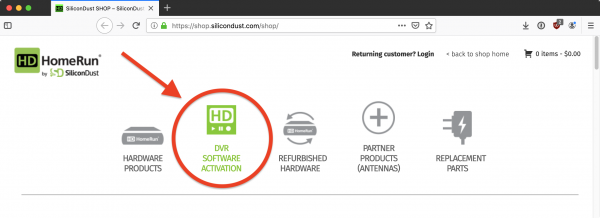
Go to https://shop.silicondust.com and click on the DVR software activation link.
Step 3
Step 4
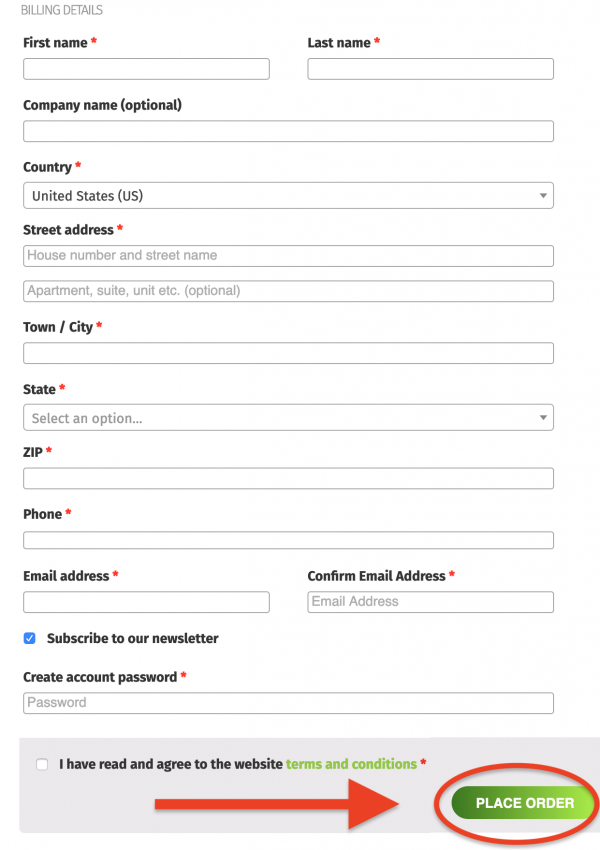
Fill in your billing information, as well as choosing a password for your HDHomeRun shop account. Be sure to save your password in a safe place.
When finished, scroll down to the bottom of the page and click on the “PLACE ORDER” button.
This account can be used to manage the automatic renewal for the DVR subscription, and can also cancel automatic annual renewals. You can also use this account to buy additional HDHomeRun hardware and services.
2. Activation e-mail
Step 1
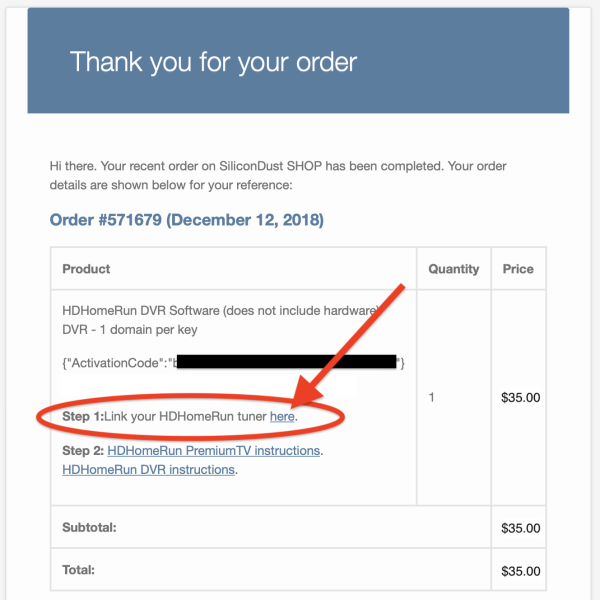
After purchasing the DVR subscription from the Silicondust shop website, you should receive an e-mail with your subscription information that looks similar to the image on the right.
It contains a link that you will need to open while you are connected to the same local network as your HDHomeRun device.
Click on that link
Some web browsers, such as Microsoft Edge, do not work correctly with the my.hdhomerun.com web page. You may need to use a browser such as FireFox or Chrome to use the site.
If you do not receive your activation e-mail, please contact customer support: https://www.silicondust.com/support/trouble-ticket/
Your DVR subscription is tied to your HDHomeRun hardware. If you add additional tuners or replace any HDHomeRun tuners, please open the link again to update your DVR subscription activation. If lost your activation e-mail, please contact support and they will re-send it to you: https://www.silicondust.com/support/trouble-ticket/
Step 2
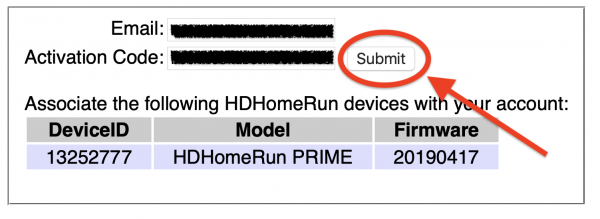
When your web browser winddow opens, it should look like the following.
Click on the “SUBMIT” button.
If the web page says that it cannot find your HDHomeRun device, please consult our DVR troubleshooting page
Step 3
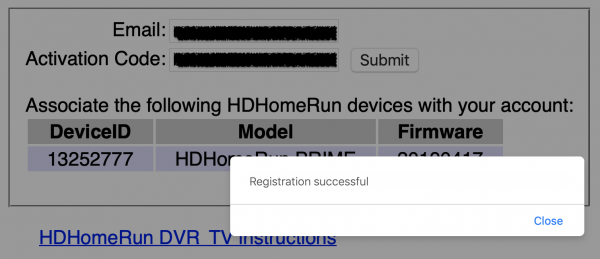
If all goes well, you should get a message that indicates success.
You can now proceed to the next phase, setting up your local DVR storage.
If registration is unsuccessful, please consult our DVR troubleshooting page
3. Next step: Setting up a DVR storage device